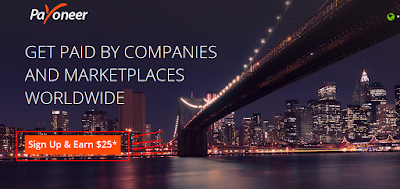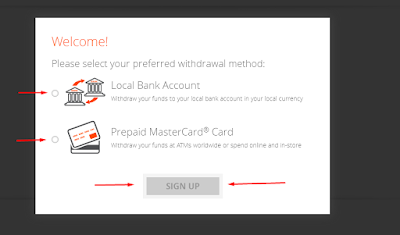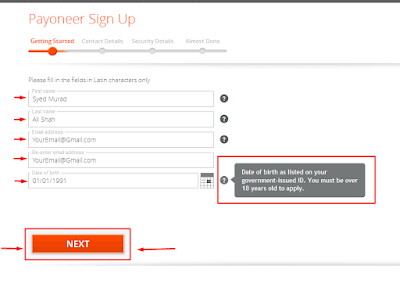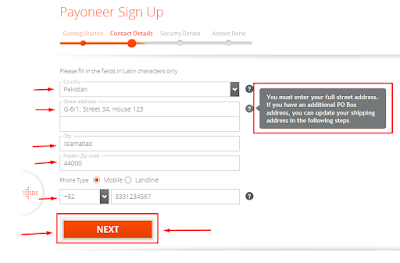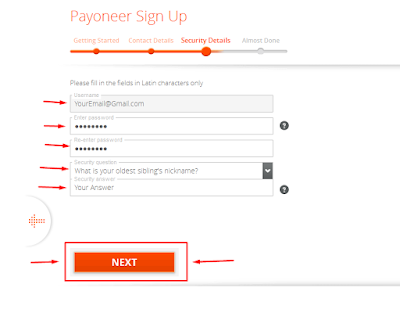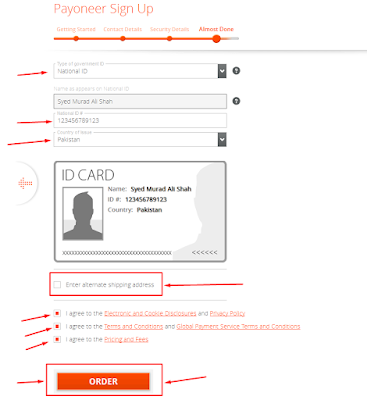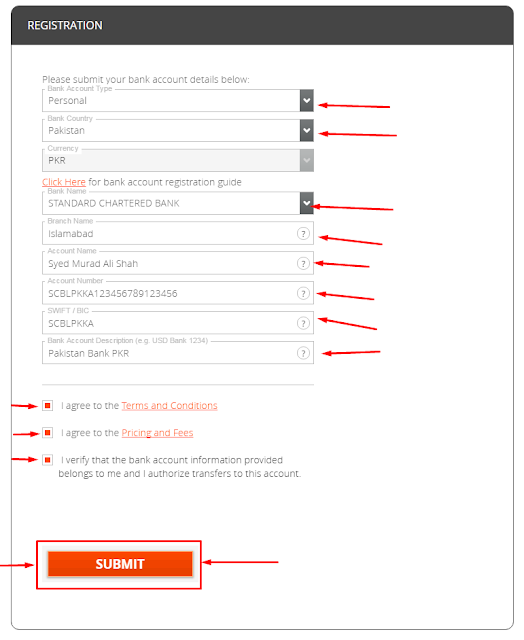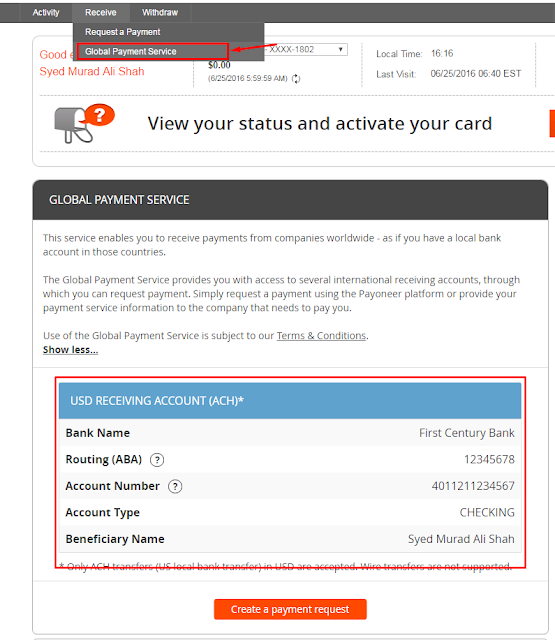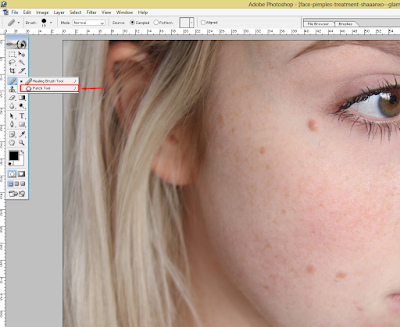Hello friends!! Today am gonna show you how to get own free Credit Card!! You can use it internationally, you can withdraw your money at any ATM, worldwide.
As am from Pakistan!! And there are some banks credit cards which are accepted internationally such as Standard Chartered, MCB (Lite Card). But making an account at such banks needs too much verification's and at the end they decline the application, they mostly needs business persons. An as a result, we can't shopping online from sites like Amazon, eBay etc!!
So, i found a solution for this i.e .. PayOneer! You can do shopping with PayOneer credit card You can receive your income/money/earning with this credit card. This company will also provide you a US bank account you can receive money with that and your credit card will associated to that account, all those sites which are providing your earning/income by BANK WIRE you can use PayOneer company for that. If any site do not accept your country banks such i never saw any site that accept Pakistan banks to buy something or to get your money, so PayOneer is the solution to get your money at your bank.
PayOneer is now accepting Pakistan banks to withdraw your money. You can use Bank Transfer for withdraw your PayOneer money, Credit has transaction charges while the bank transfer fee may vary according to the selected country and currency. PayOneer has the power to accept mostly countries and their banks!!
So lets Start How to create an account for it and get approved quickly
Follow these step
Visit Payoneer.com Click HereSTEP 1 : Click on Signup & Earn $25
STEP 2: Choose the method for withdraw.
If you Choose BANK then it is necessary that you have a bank account and you will need to enter your bank detail during sign up.
If you choose Prepaid MasterCard® Card the PayOneer will ship you their own credit card you can use that credit card any where, and any ATM.
I will go here for credit card as i have no bank account yet. Select it "Prepaid MasterCard® Card" and click SIGNUP
STEP 3: Enter all the details they needed, NOTE: Enter the DOB which is on your GOVERNMENT ISSUE ID CARD. Date of birth as listed on your government-issued ID. You must be over 18 years old to apply. They will request you for your ID card if your application has some problem and they will check your DOB that must needs to be match with your account dob. After entry click NEXT.
STEP 4: Enter the a proper address, NOTE: PayOneer decline mostly requests because they can not confirm user address. So, if possible try to use any proper address where home can be located. If you are living at a village you can you use your friend address as a alternative shipping address, Alternative Shipping you can find this form at last step. Add your correct phone number if your account has some problem you can easily recover it, by calling PayOneer. After filling click NEXT.
STEP 5: Update you Security Details i.e Password, Security Question. Security question is very important to remember for recovering/resting your password. Now Click NEXT.
FINAL STEP: Now its the time to select any Government ID. Driving License, Passport, National ID. Add your ID number and other details they ask, Now if you want Alternate Shipping then check Enter Alternate Shipping Address. And Agree their all terms and Click on ORDER.
You will receive an email having a reference number if you have any problem you can contact them and provide them your reference number. Your application will be pending for sometime, they review your application and will send you a confirmation email, mostly they will review within 10mints, in rare case you they will review within 3-5days.
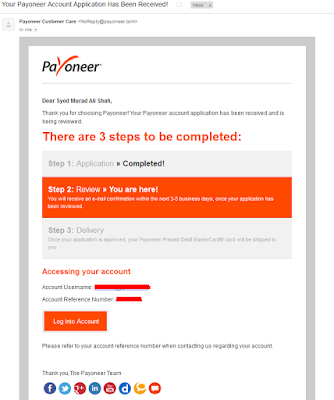 |
| Email after Submission of request |
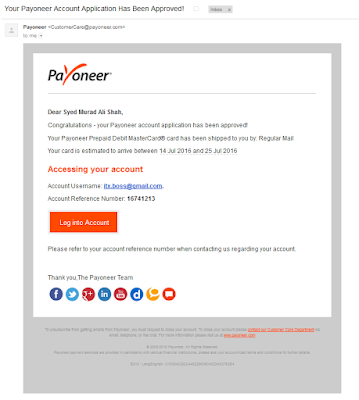 |
| Application Approved |
| Check it Approved in 7minutes |
You can add your local bank later too, after they approve your application. Go and login to your PayOneer account then Click Withdraw >To Bank Account > +ADD NEW.
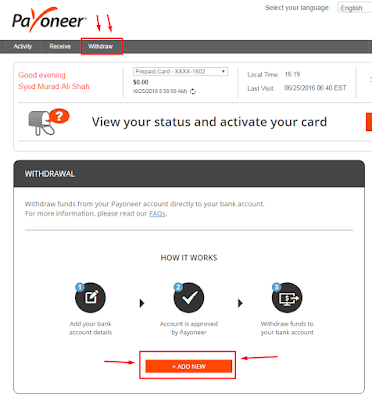 |
| Withdraw >To Bank Account > +ADD NEW |
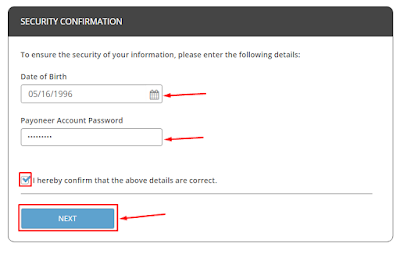 |
| Security Confirmation |
You can also check your US bank details. Just goto Receive > Global Payment Service And check your US Bank details.
Earn $25 With Your PayOneer
You can earn $25 if you referrer someone, and your referral will also get $25. So, After gets approved goto "Refer a Friend" and copy the link your referral link, and share it.
See Video Tutorial
If you have still any question comment below, or contact us.