Remove Pimples & Black Spot
To remove pimples and black sun spots, you must needs to have Adobe PhotoShop am using adobe photoshop 7.0 you can use any version you want, such as adobe photoshop cs5, adobe photoshop cs6 etc.
You can download Adobe Photoshop 7.0 full version from here.
You can download Adobe Photoshop 7.0 full version from here.
If you are interested in Adobe Photoshop CS5 you can download it now.
So first of you may need to open your adobe photoshop. Then drag the image to to photoshop, then on the right side button right click on the Healing Brush Tool you will see another tool named Patch Tool click this tool, see screenshot.
After selection you will need move on, to remove pimples/sun spot you will need to in-circle that area and drag that circle to a clear area that you know is clear from sun spots/pimples, see the screenshots below.
 |
| 1. In Circle Area |
 |
| 2. Drag The Selected Area To A Clear Area |
 |
| 3. And Hurrah! Pimple Got Disappear |
Follow all these steps for different area's and clear the full image.
 |
| Original Image |
 |
| Clear Image after retouch |



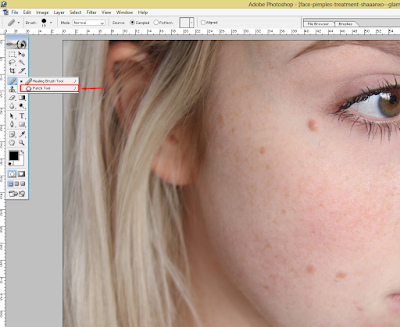
0 nhận xét:
Post a Comment